PROBLEMS?
We use PayPal to save you ticket company transaction fees, but sometimes this can cause issues.
By following our how to guide below, we'll show you how best to add your tickets to the paypal cart. Here you'll also learn the best way to add all of your tickets and check out all in one go.
Known iPhone Issue
When using an iphone and clicking links from facebook to here to buy tickets, you will not be able to complete checkout. It's a known PayPal glitch and they are working on a fix. The only work around is for you to access this website via a search engine, (Google etc) simply type in wild festivals and then start shopping from there.
STEP BY
STEP GUIDE
Step One
Select the event page you require.
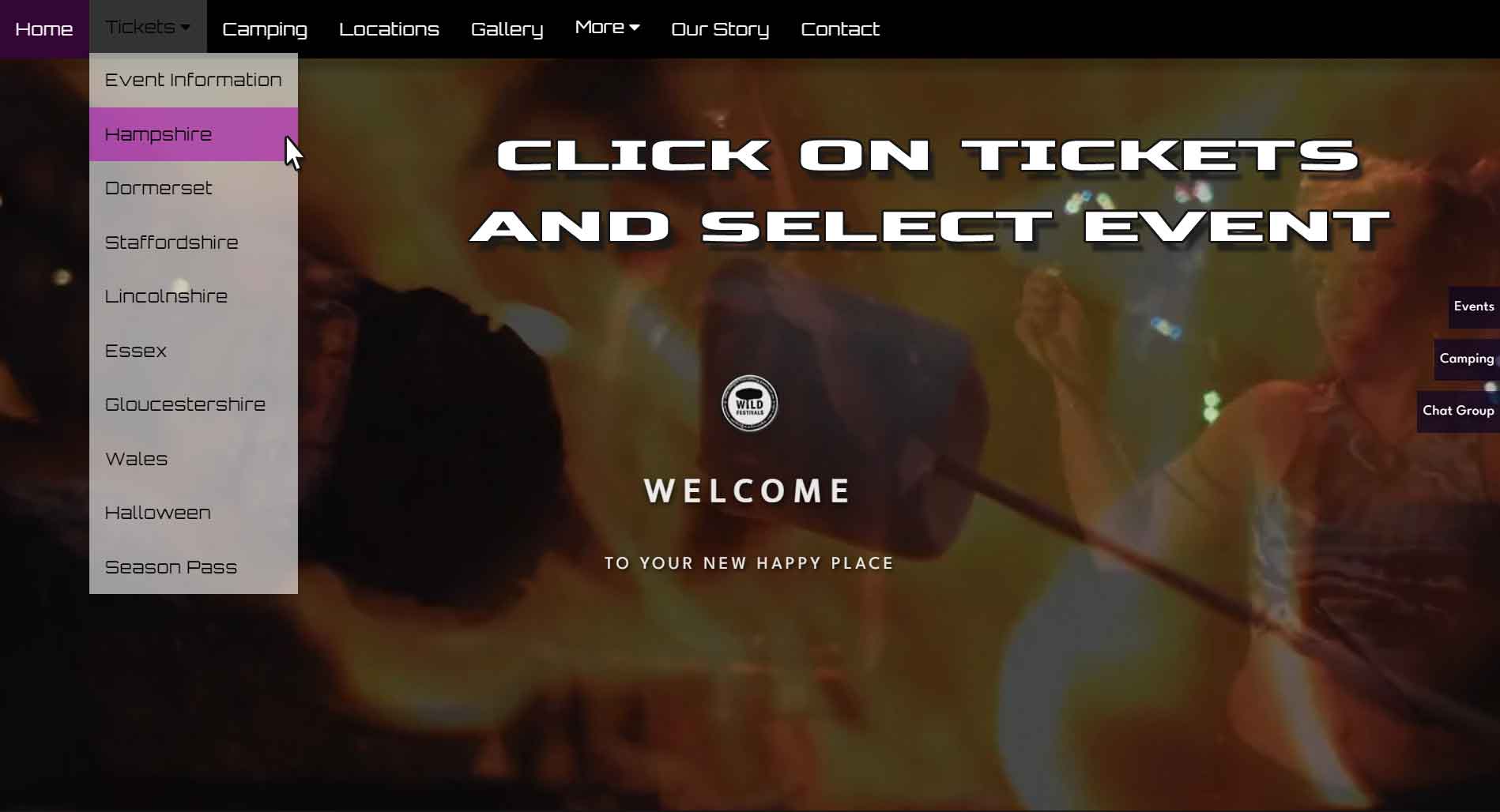
Step Two
Click on what you want to book, the whole event, just the main event, extra pre camp days or pre camp only. We selected the "whole shebang" option here.
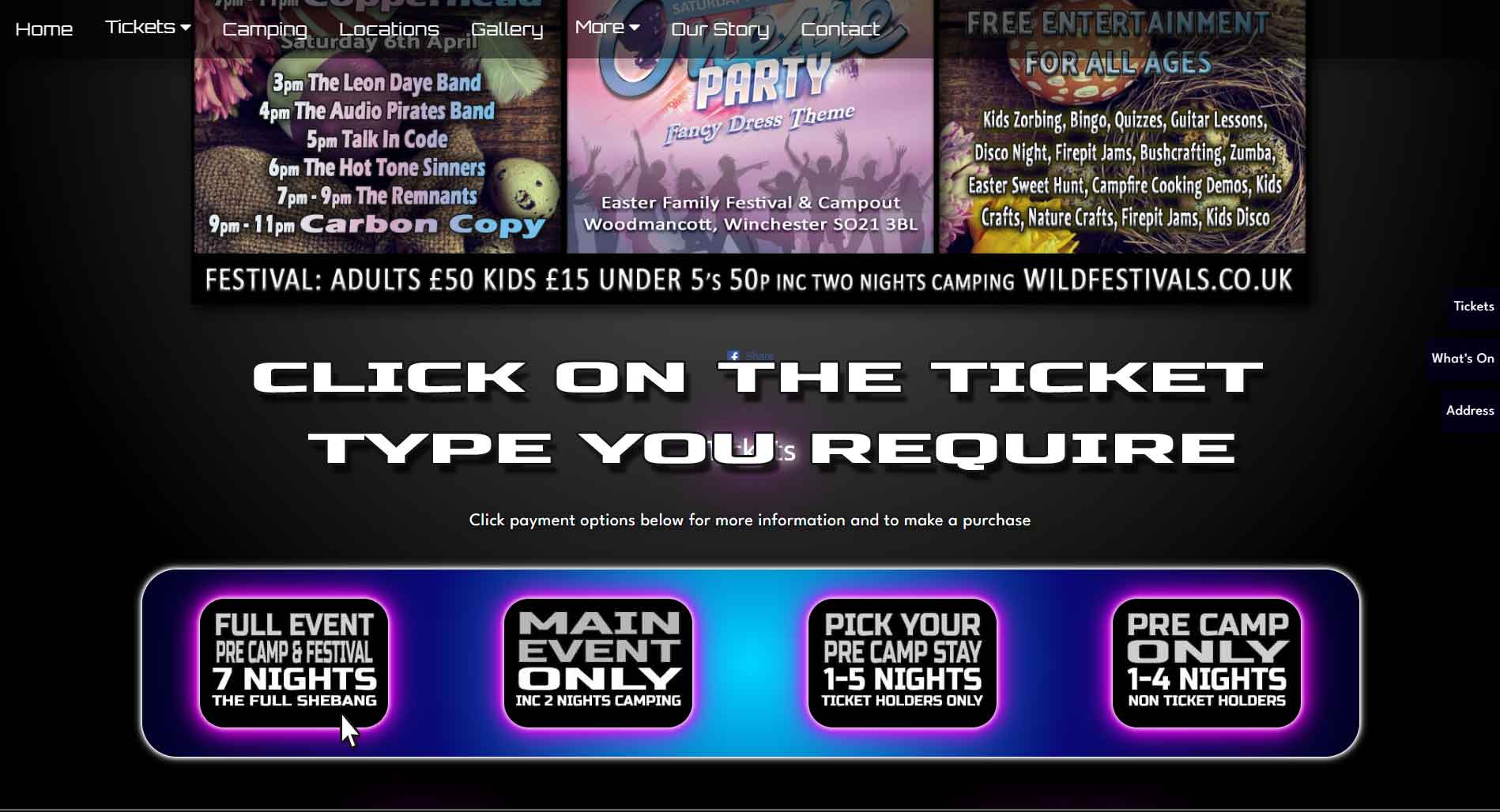
Step Three
Scroll down to start filling your PayPal cart with your tickets. Click on the add to cart option for the ticket type you require.
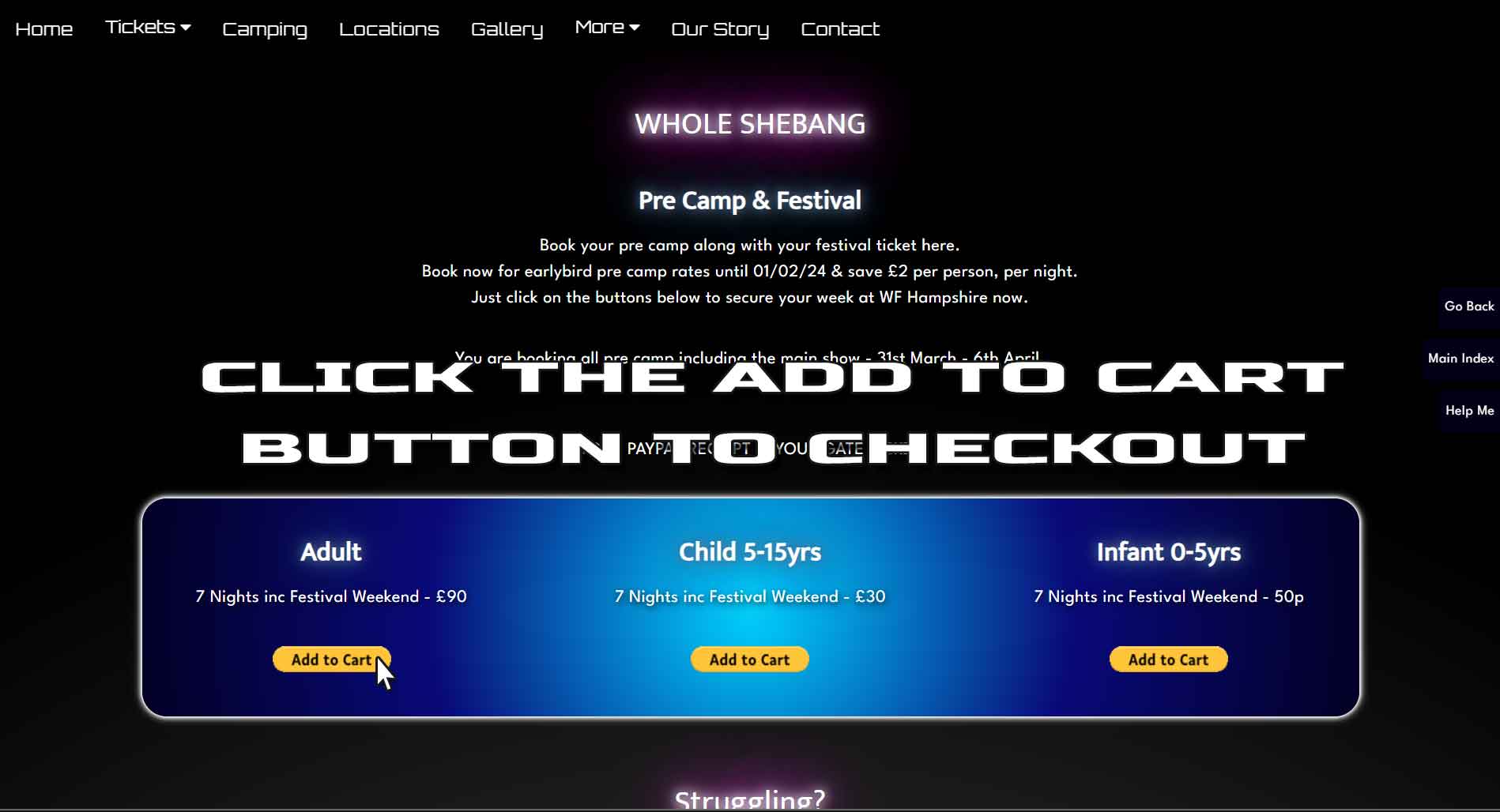
Step Four
This takes you to PayPal where you can adust the ticket amounts if required.
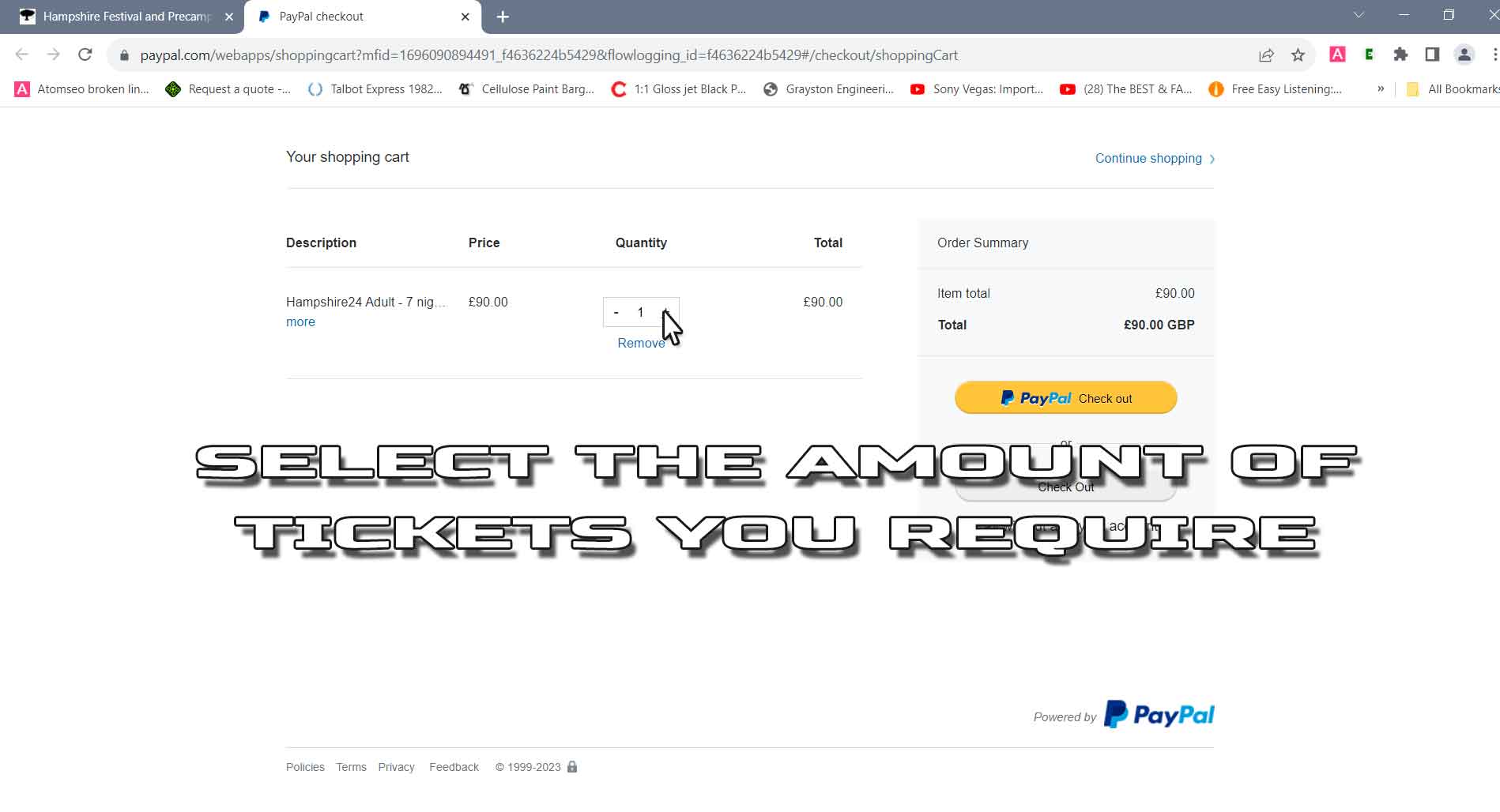
Step Five
Check amount shown to confirm you've got the right amount of tickets in your cart. Then click the button that suits your requirements, if you have a PayPal account click the yellow button, if not click the grey button and they will take your card details to check you out as a guest.
You don't have to check out here though, for example if you wish to add children/infant tickets.
Just follow stage 6 and don't press any buttons here yet.
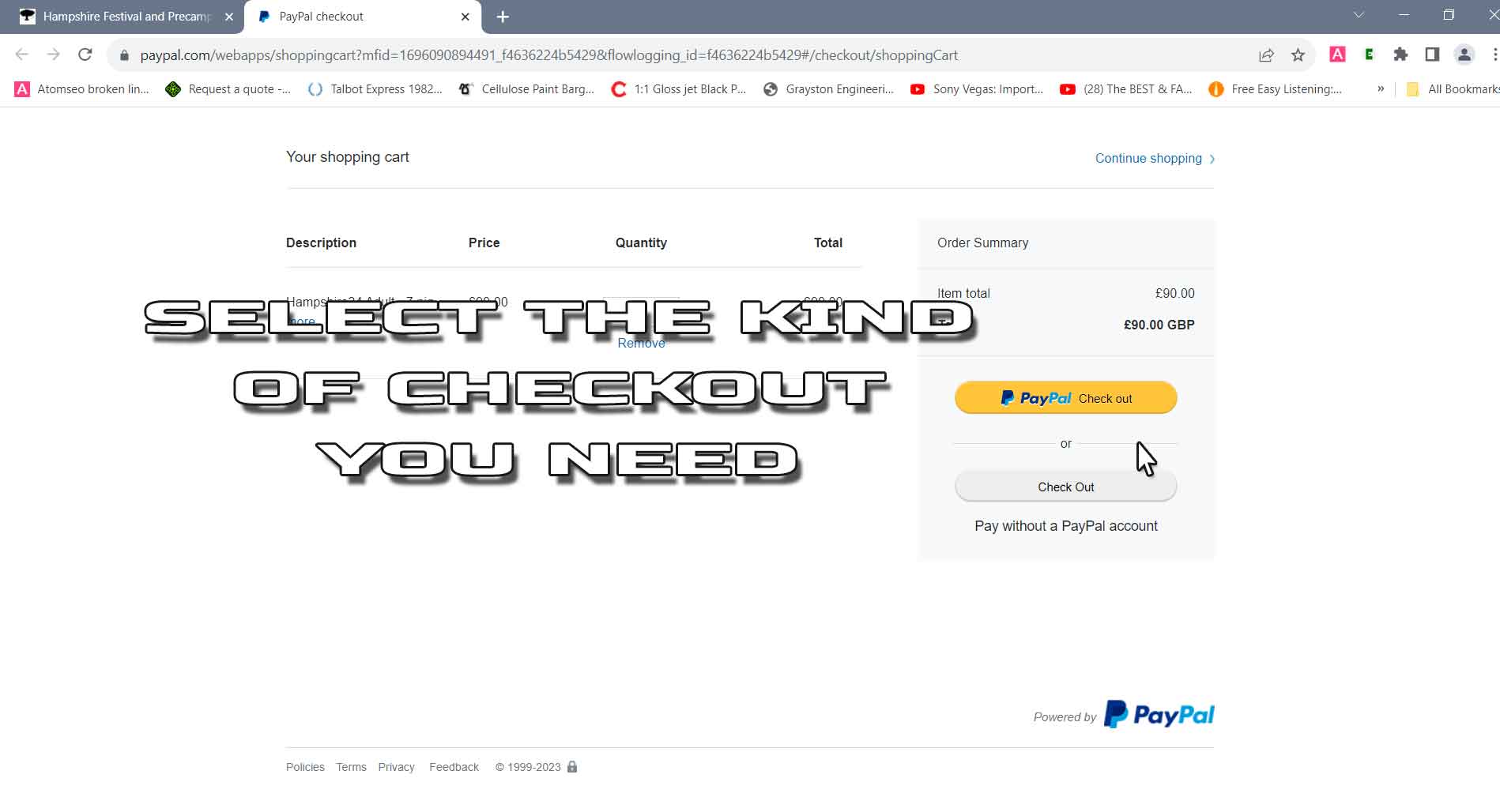
Step Six
Now by selecting your tickets and clicking add to cart PayPal has stored your selection. If you want to add more tickets to your cart and checkout all in one go, simply close the whole Paypal screen and it will take you back to the Wild Festivals Tickets page you were previously on.
You will then be able to add more tickets, for example children/infant tickets or a couple of precamp days and then complete check as per step 5.

HOW TO
ADD PRE CAMP
Step One
Select the event page you require.
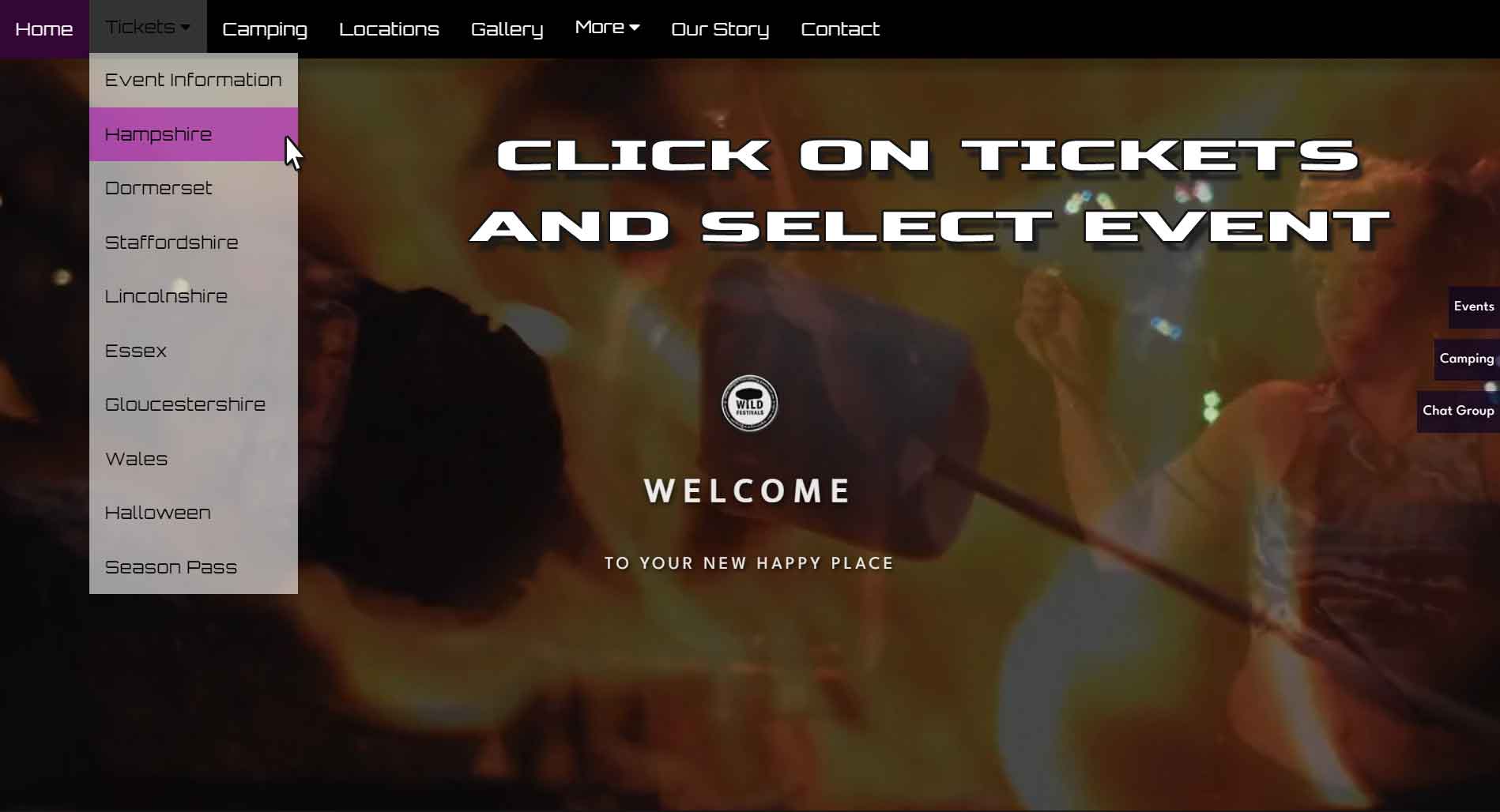
Step Two
Click on what you want to book, extra pre camp days or pre camp only. We selected the "Pick your pre camp stay" option here, but the procedure is the same.
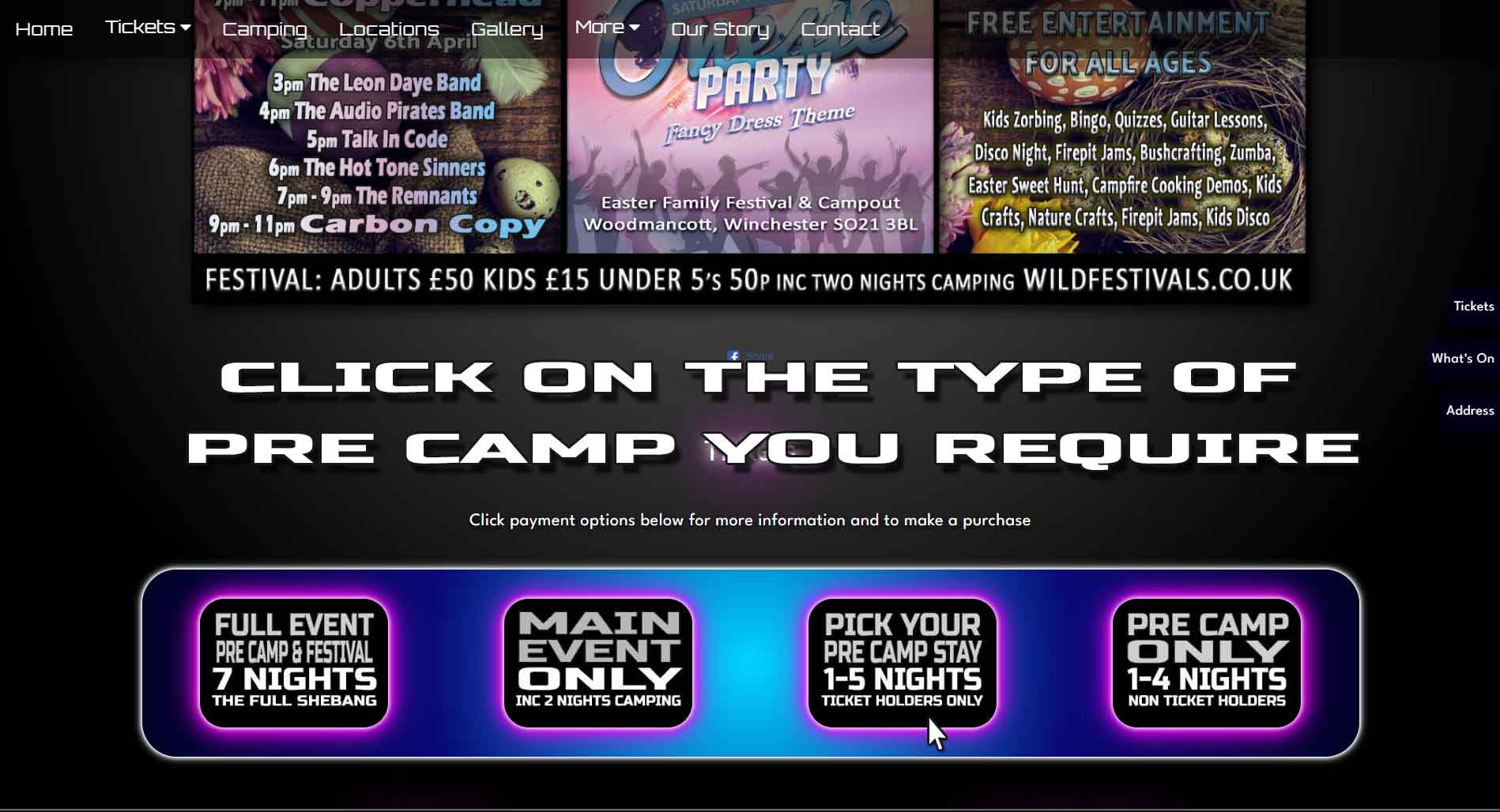
Step Three
We selected 3 days from the drop down menu and then clicked add to cart.
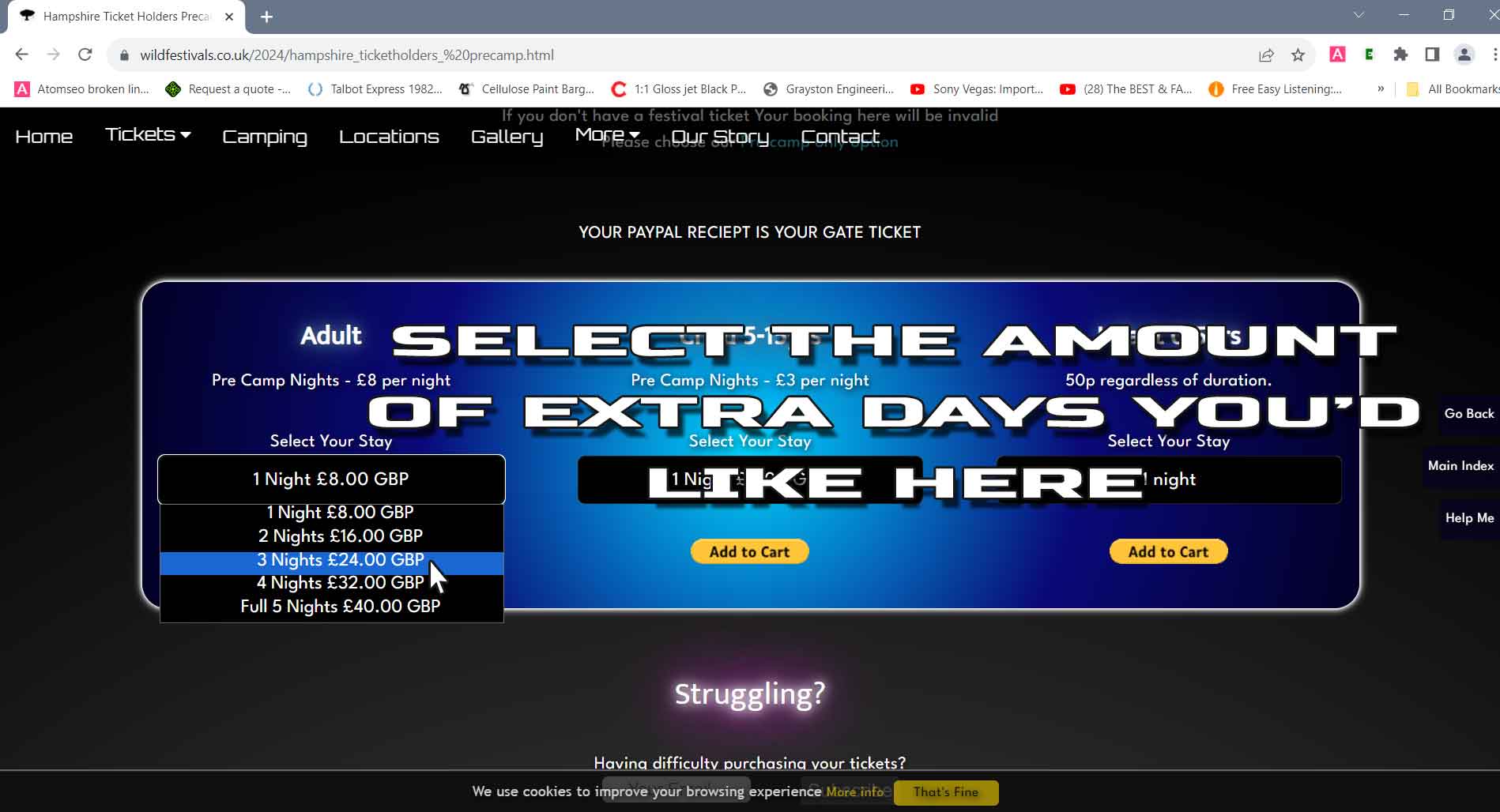
Step Four
You're then taken to PayPal check out screen where you can either increase the quantities (Pay for another person) and check out, or you can close PayPal down and add more types of pre camp, ie children/infant bookings. PayPal will remember your order and store your cart for a short while.
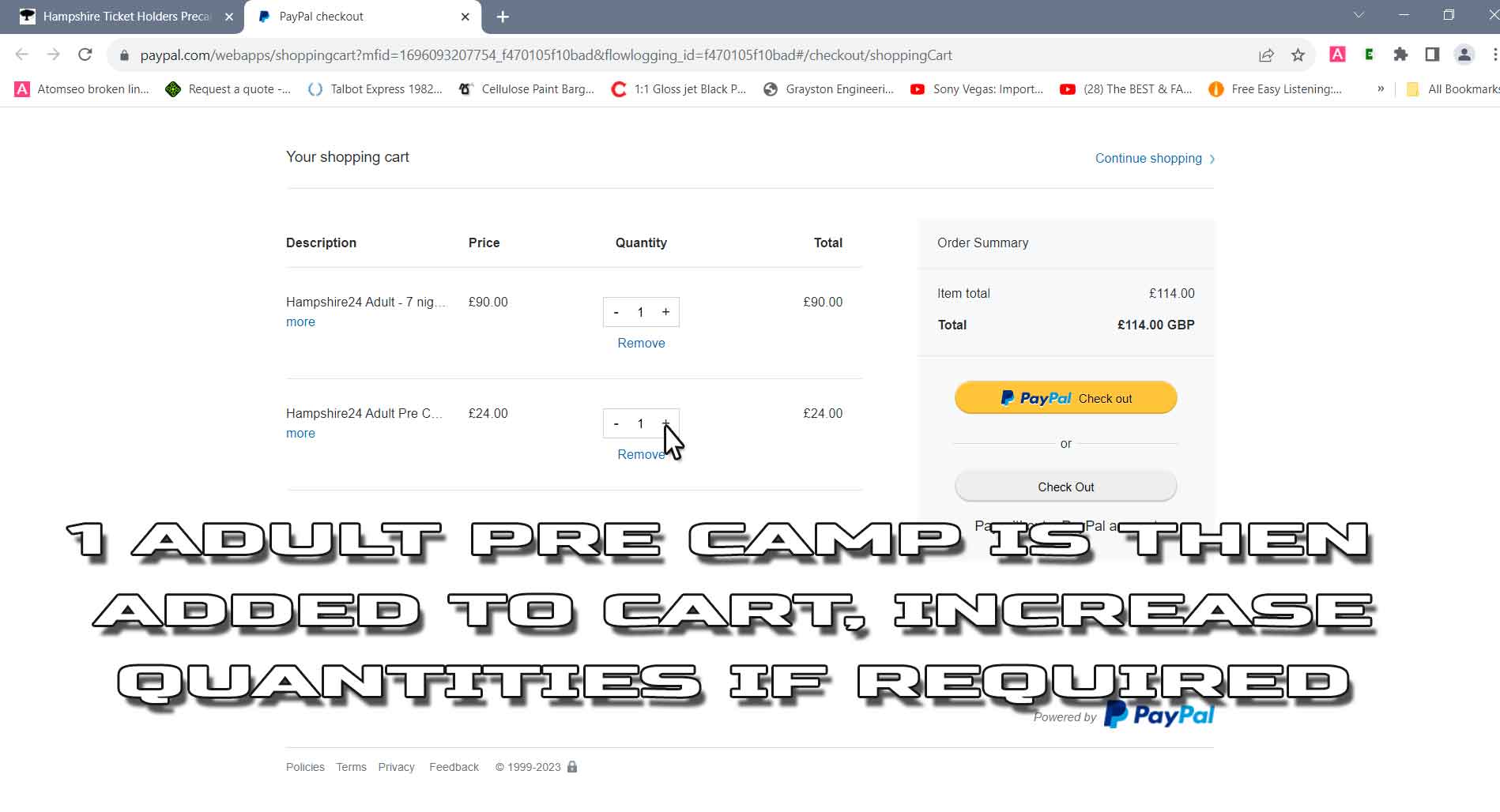
Step Five
Simply follow the same checkout procedure when you're finished. Then click the button that suits your requirements, if you have a PayPal account click the yellow button, if not click the grey button and they will take your card details to check you out as a guest.
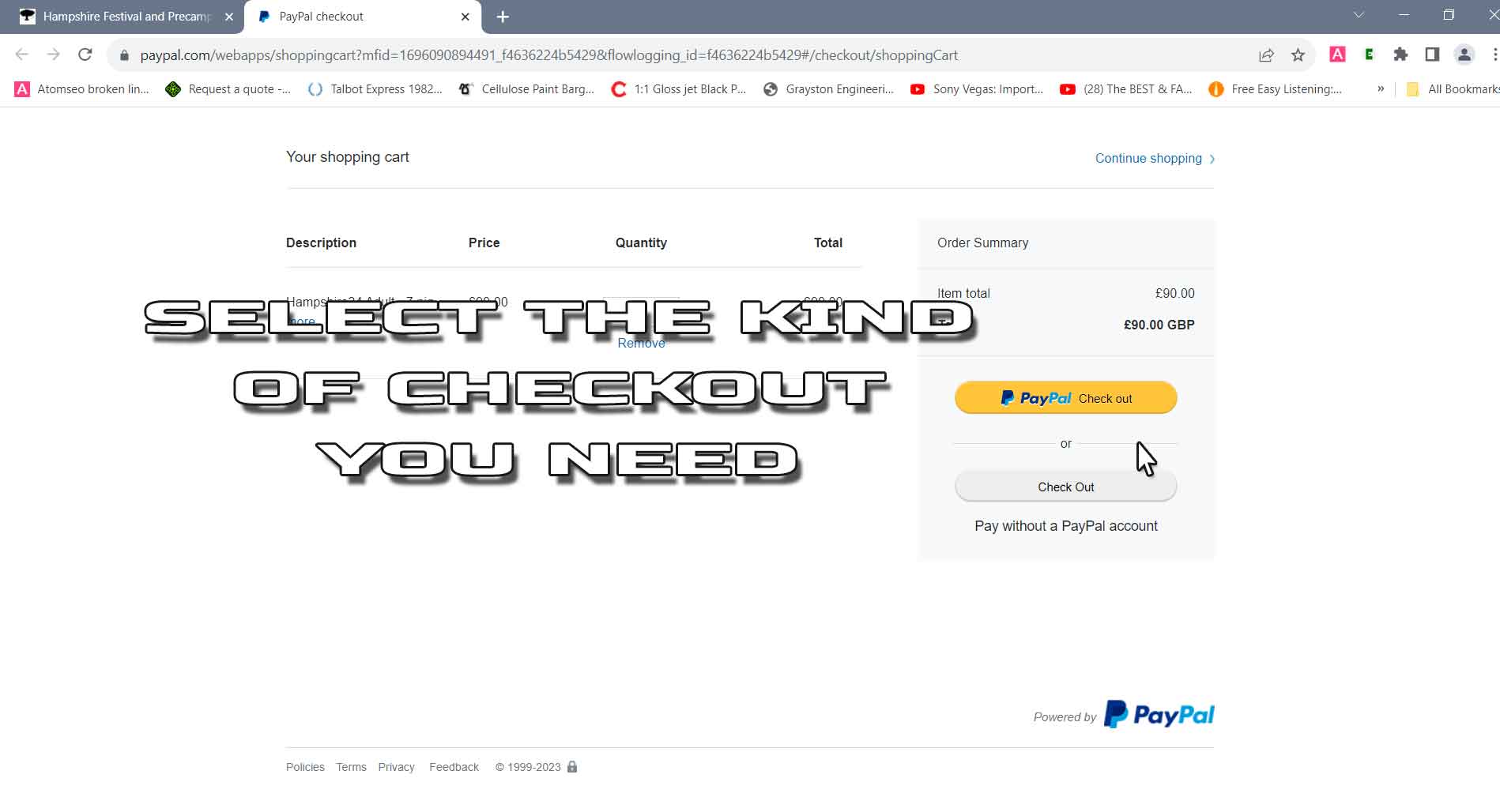
That's it you're all set to go bag you some WF goodness, see you in a field soon.
Get Help
If you're still struggling, click here to message us and we'll be happy to help.
For Faster Help
Ask in our chat group for a quicker response, join our Facebook group to get help and start making new camping friends before you get here.







